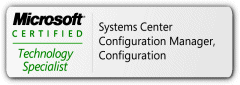VMware – Determining ownership of a virtual disk using PowerShell
Tuesday, 29. June 2010
So as you may have guessed, I work with VMware a bit in my employment. On top of that, I’ve tried to start using PowerShell to automate repetitive tasks that I run into. (In fact, one of the major points of the existence of this page is to give myself a location to store these findings in a place which I can find them later, and if someone else finds them useful, then great.)
Anyway, the problem I ran into today was that I had a VM on a datastore whose name did not match a VM in my vCenter inventory. How could I tell if these files were in use by a legitimate VM or just wasting space? I could right-click and ‘Edit Settings’ on hundreds of VM’s… or I could use Powershell.
so I started off by connecting to the vCenter server and getting an inventory of VM’s:
Connect-VIServer servername
$VM = Get-VM
Then I grabbed a list of disks which matched my criteria:
$Disks = $VM | Get-HardDisk | Where {$_.FileName -like '*web*' }
Then I did…
$Disks | Get-Member and saw that there are Name, FileName, and ParentID properties. By doing $Disks | Select Name, FileName, ParentID, I now have the parent Id of the VM.
So how do I know which VM the parent ID field references?
$VM | Where {$_.Id -like 'parent id from previous select'}
… which returns ….
Name PowerState Num CPUs Memory (MB)
---- ---------- -------- -----------
WebSrv1 PoweredOn 4 4096
Is there an easier way to do this? Probably, and I already have a couple of ideas. If I can get them working and cleaned up, I’ll post them here.